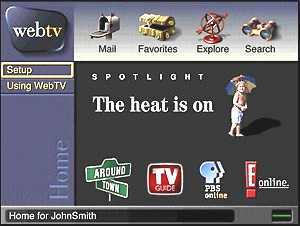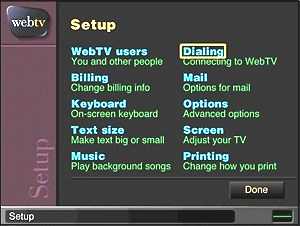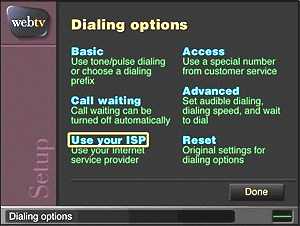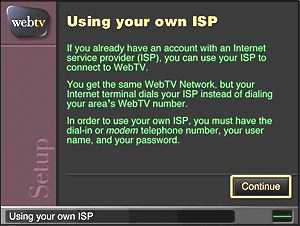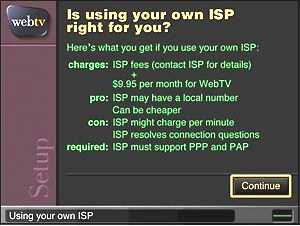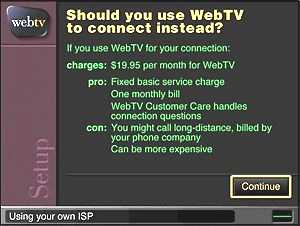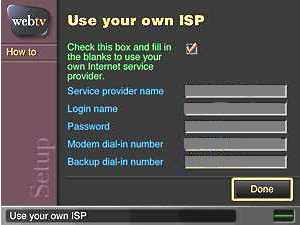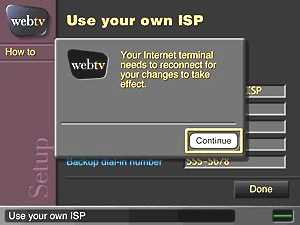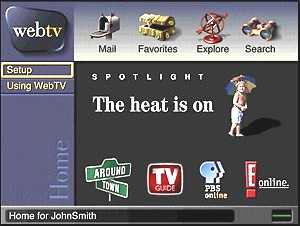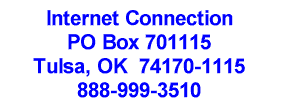How to set up your Web TV to access the
Internet Connection.
Web TV OpenISP Setup
- From your WebTV home page, select "Setup" from the
sidebar.
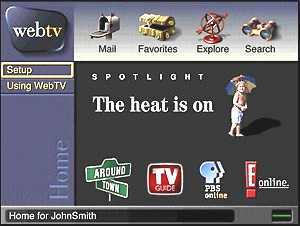
- In Setup, select "Dialing."
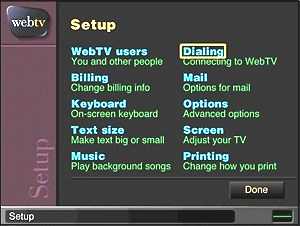
- From this dialing option page, choose "Use Your ISP." If
you do not have the "Use Your ISP." option, contact
Customer Care at 1-800-GO-WEBTV to activate OpenISP.
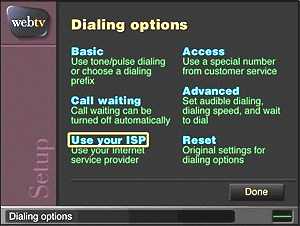
- Read the information about OpenISP and select "Continue."
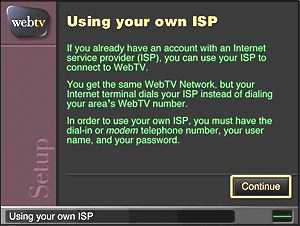
- Continue reading, and select "Continue."
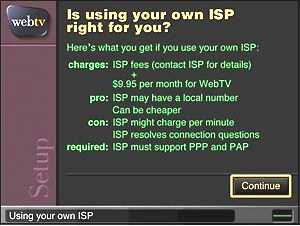
- Continue reading, and select "Continue."
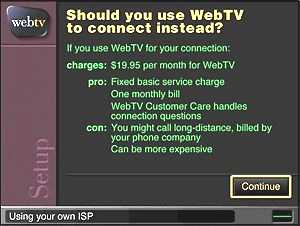
- Enter your ISP account info:
- Click the checkbox to activate OpenISP.
- Enter Internet Connection as the ISP name.
- Enter your Internet Connection username and password.
- Enter the POP number for the city you
live in.
- Choose "Done."
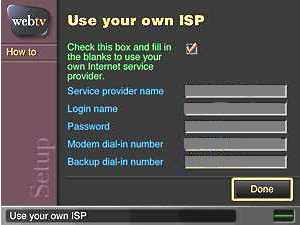
- Web TV hangs up and reconnects. Read information screen and select "Use
ISP."
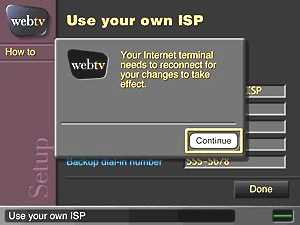
- Internet Terminal connects to the Web TV Network. A confirmation screen
will summarize your choice and provide you with the option to use you own
ISP or use Web TV. Selecting to use your own ISP will cause the Web TV
Internet Terminal to redial Netdoor.
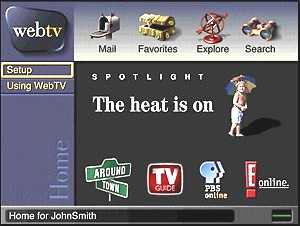
- You're connected!
Setting up WebTV Email
- From your WebTV Home Page, choose Setup, then choose Mail,
then Remote Mail.
- Read the information about Using Remote Mail, then select Continue.
- Enter the Internet Email Information that is provided by your ISP.
POP3 user name: your_Internet_Connection_username
POP3 password: your_Internet_Connection_password
POP3 server name: mail.intcon.net
- Uncheck from the "Leave messages on server"
- Click Continue, then read the Remote mail is on screen.
- Click Done.
To check your mail, navigate back to the WebTV Home Page. Choose the Mail
icon.
Return to the PPP set up page.
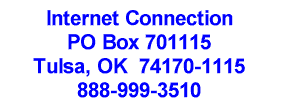

E-Mail the Web
Master
Copyright © 2001 By: Cottage Software Inc., Tulsa,
OK USA
![]()