
HOME | HOME PORT | EMAIL | SERVICES | SUPPORT | CONTACT US | PRIVACY POLICY

![]()
HOME
| HOME PORT | EMAIL
| SERVICES
| SUPPORT
| CONTACT US
| PRIVACY POLICY
The following steps will remove any password set in the Content Adivisor and allow you to reset the program to its original state.
1) Click on Start and choose Run.
2) Type in RegEdit and select OK.
3) Now click on the little plus sign to the left of [H_KEY_LOCAL_MACHINE].
4) Continue down, clicking the plus signs of
the named key, through 'Software', 'Microsoft', 'Windows', 'Current Version' and
'Policies'. (ie.
+[H_KEY_LOCAL_MACHINE]
+Software
+Microsoft
+Windows
+CurrentVersion
+Policies
5) Now click on the Ratings folder.
6) In the right pane of the RegEdit window,
you'll see an icon called Key.
Click on it and press Delete.
7) Next, choose Registry and then Exit to exit RegEdit.
You've just deleted your original Content Advisor password.
8) Restart the computer and run Internet
Explorer again.
9) Choose View and then Internet Options (or Options for version 3.x)
10) Click on the Content tab and if the
(Enable/Disable) button still says Disable, click on it,
When asked for a password, don't enter anything; just click on OK.
This will disable Content Advisor because there's no longer a password.
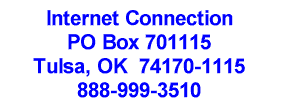
Copyright © 1998 By: Cottage Software Inc., Tulsa, OK USA