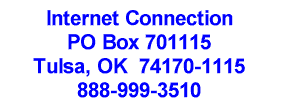|
 In the Apple menu (
In the Apple menu (  ), select System Preferences...
), select System Preferences...
 Click the Network icon
Click the Network icon
 Click the TCP/IP tab
Click the TCP/IP tab
 In the Configure drop-down list, select Using
PPP
In the Configure drop-down list, select Using
PPP
 In the Domain Name Servers text box, type the
DNS servers for your location:
In the Domain Name Servers text box, type the
DNS servers for your location:
Tulsa 206.230.48.4
206.230.48.2
Oklahoma City 63.171.168.2
206.230.48.4
Wichita 208.34.44.7
206.230.48.4
Chebanse 208.34.44.7
206.230.48.4
 In the Search Domains text box, type intcon.net
In the Search Domains text box, type intcon.net
 Click the PPP tab
Click the PPP tab
 In the Service Provider text box, type Internet
Connection
In the Service Provider text box, type Internet
Connection
 In the Telephone Number text box, type the
telephone number of your local connection:
In the Telephone Number text box, type the
telephone number of your local connection:
Tulsa 584-6137
Wichita 337-0197
Oklahoma City 815-9962
Chebanse 697-2650
 In the Account Name text box, type your
Internet Connection username (such as janedoe)
In the Account Name text box, type your
Internet Connection username (such as janedoe)
 Click the Save password check box so that it
has a tick
Click the Save password check box so that it
has a tick
 In the Password text box, type your Internet
Connection password
In the Password text box, type your Internet
Connection password
 Click PPP Options...
Click PPP Options...
Click the Connect automatically when starting
TCP/IP applications check box so that it has a
tick
 Click the Prompt to stay connected if idle for X
minutes check box to remove the tick
Click the Prompt to stay connected if idle for X
minutes check box to remove the tick
 Click the Disconnect if idle for X minutes
check box to remove the tick
Click the Disconnect if idle for X minutes
check box to remove the tick
 Click the Disconnect when user logs out check
box so that it has a tick
Click the Disconnect when user logs out check
box so that it has a tick
 Click the Redial if busy check box to remove
the tick
Click the Redial if busy check box to remove
the tick
 Click the Send PPP echo packets check box to
remove the tick
Click the Send PPP echo packets check box to
remove the tick
 Click the Use TCP header compression check box
so that it has a tick
Click the Use TCP header compression check box
so that it has a tick
 Click the Connect using a terminal window (command
line) check box to remove the tick
Click the Connect using a terminal window (command
line) check box to remove the tick
 Click the Use verbose logging check box to
remove the tick
Click the Use verbose logging check box to
remove the tick
 Click OK
Click OK
 Click the Proxies tab
Click the Proxies tab
 Click the FTP Proxy check box to remove the tick
Click the FTP Proxy check box to remove the tick
 Click the Use Passive FTP Mode (PASV) check box
to remove the tick
Click the Use Passive FTP Mode (PASV) check box
to remove the tick
 Click the Web Proxy (HTTP) check box to remove
the tick
Click the Web Proxy (HTTP) check box to remove
the tick
 In the FTP Proxy and Web Proxy (HTTP)
text boxes, they should be blank.
In the FTP Proxy and Web Proxy (HTTP)
text boxes, they should be blank.
 In the Port text boxes, hey should be blank.
In the Port text boxes, hey should be blank.
 In the Bypass proxy settings for these Hosts &
Domains text box, there should be nothing.
In the Bypass proxy settings for these Hosts &
Domains text box, there should be nothing.
 Click the Modem tab
Click the Modem tab
 In the Modem drop-down list, select your modem
(if your modem is internal, select Apple Internal
56k Modem (v90))
In the Modem drop-down list, select your modem
(if your modem is internal, select Apple Internal
56k Modem (v90))
 Click the Tone radio button
Click the Tone radio button
 Click the Wait for dial tone before dialing
check box so that it has a tick
Click the Wait for dial tone before dialing
check box so that it has a tick
 Click Save
Click Save
Your Mac is now ready to
connect to the Internet Connection. |


![]()