
HOME | HOME PORT | EMAIL | SERVICES | SUPPORT | CONTACT US | PRIVACY POLICY

![]()
HOME
| HOME PORT | EMAIL
| SERVICES
| SUPPORT
| CONTACT US
| PRIVACY POLICY
MAC OS 8.5 Set up:
Open the "Assistants" folder on your hard drive. (if unable to locate this folder go to this page- set up remote access)
Double-click on "Internet Setup Assistant
When the Internet Setup Assistant starts, press "Yes" to start the setup process.
Press "Yes" once more to continue
Click the Right Arrow in the lower right corner of this next screen.
Type the name "Internet Connection" in the space at the top of the window. Select "Modem" and click the right arrow.
From the pop-up list, choose the "modem" that is closest to your modem. If you do not know which modem to choose, select "Global Village Platinum/Gold II". Select the "Port" for your modem and whether it uses "Tone" or "Pulse". Do not select "Ignore dial tone". Click the right arrow.
On this screen, type the phone number from the following lis
Tulsa: 918-584-6137
Oklahoma City: 405-815-9962
Wichita: 316-337-0197
Chebanse: 815-697-2650
Type your slected username, and password (USERNAME AND PASSWORD MUST
IN LOWER CASE). Click the right arrow.
Select the radio button marked "No" and click the right arrow.
You do not need your own IP address. Select "No" and click the right arrow.
In the large box on this screen, type the DNS addresses for your
loacation from the following list:
Tulsa: 206.230.48.4 and 206.230.48.2
Oklahoma City: 63.171.168.2 and 206.230.48.4
Wichita: 208.34.44.7 and 206.230.48.4
Chebanse: 208.34.44.7 and 206.230.48.4
In the smaller box asking for the Domain Name, type "intcon.net".
Click the right arrow.
EMAIL ADDRESS: username@intcon..net PASSWORD: PASSWORD Click the right arrow.
e-mail account: username@pop3.intcon.net e-mail host: smtp.intcon.net Click the right arrow.
newsgroups: news.intcon.net Click the right arrow.
You will not use a proxy server. Select "No" and click the right arrow.
Click "Go Ahead" to save the settings and connect to our server.
After your modem makes the connection, double-click on the icon on your desktop labeled "Browse the Internet"
You will be presented with the following dialog box. Click "Yes".
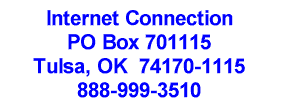
Copyright © 1998 By: Cottage Software Inc., Tulsa, OK USA