
 |
There are various ways to gain access to your shell account:
If you have a Telnet client, you may dial into the Internet as you usually do. Once you have logged on to the Internet, then start your Telnet client. Telnet to cottagesoft.com, or more specifically, you may telnet to linux.cottagesoft.com. Linux .cottagesoft.com is the actual name of the machine you are logging into, and where your user home directory is located. When telnetting to cottagesoft.com, you will be prompted again for your username, and password to log into the machine.
Windows 95 comes with a Telnet program. To access it, go START, RUN and type telnet linux.cottagesoft.com.
If you are using Windows 3.1, there is a telnet client available on the Cottage Software Inc. FTP site. ftp://ftp.cottagesoft.com/pub/internet/windows/telnet.zip is the location of the file. This file is in ZIP format.
If you do not have a Telnet client, you may access your shell account by using a modem terminal program. Programs such as Procomm, Windows 3.1 Terminal, Hyperterm, or any other terminal program should work. You will need to set the terminal emulation to VT100, or ANSI, to be able to use screen formatting. Use your terminal program to dial into the Internet using the number you usually use. At the Login: prompt, type telnet. This will present you with the Login: prompt for the machine linux.cottagesoft.com. Login with your username, and at the password, input your password.
No matter which method above you use, you will be faced with the Linux login: prompt. At the Linux login: prompt you should input your user name. Be sure it is in lower case characters. You will then be asked for your password. Input your password. It will not echo to you, so type carefully. If your input is acceptable, you will be told the last time you logged in to your shell account, and you will be told that you have logged.
Next you will be asked for your terminal type with prompt Terminal type? [Console]. At this point, if you are using ANSI or VT100 terminal emulation, all you have to do is type return. If you are using some other type of emulation, you will have to input the name of your terminal. If you have difficulty, contact us for assistance. Next you will see a somewhat funny, or philosophical statement from the computer, and the Linux:~# prompt. You have arrived at the shell account prompt.
Through your shell account, you have access to the Linux environment. Linux is a version of the UNIX operating system, and is very powerful. You may now use the various Linux (UNIX) commands. Some useful commands are:
pine a news and Email reader. ls directory man Manual. By typing man, and the name of a command, you may look at the manual page for that command. For example man man will display the manual for the man command. cd changes directories. rm removes (erases) a file. chmod changes the access permissions of a file or directory. mkdir creates a new directory. rmdir removes a directory. pwd prints the current working directory. traceroute traces the Internet route to another machine. cp copies a file mv moves a file. This command can be used to move a file from one place to another. Be careful, as it erases it from the source location after it is done. This command is also used to rename a file or directory. ftp an FTP client for file transfers.
There are many books available on the UNIX operating system in general, and on Linux in particular. A trip to the local library, or book store will probably overwhelm you with choices. There are so many books available, that it would be impossible for us to evaluate all of them and make any recommendation.
If you would like to bring software to run from within your shell account, you may do so, provided that the software is first approved by the administration of the Internet Connection. You do not have any access to compilers, assemblers, linkers, or libraries. This means that you cannot compile your own software on the system. We must perform that task for you.
When you have finished using your shell account, type exit at the command prompt. Exit will log you off the system, and close all of your processes.
Enjoy your personal Shell Account. As always, if you have any
questions, of encounter any difficulties, Contact Us.
HOME
| HOME PORT | EMAIL
| SERVICES | SUPPORT
| CONTACT US
| PRIVACY POLICY
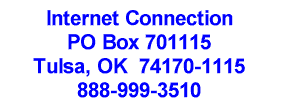

Web
Master
Copyright © 1996 By: Cottage Software Inc., Tulsa, OK USA