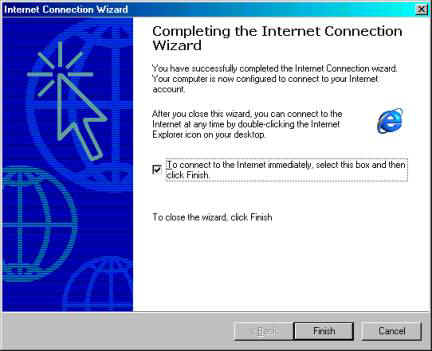HOME | HOME PORT | EMAIL | SERVICES | SUPPORT | CONTACT US | PRIVACY POLICY

![]()
HOME
| HOME
PORT | EMAIL
| SERVICES
| SUPPORT
| CONTACT US
| PRIVACY POLICY
Trouble
Shooting for Dial Up Connections.
Windows 95, 98, 98-SE, ME
1. View the “Network Control Panel”

(A) The “Network Control Panel” can be viewed by
clicking on “My Computer”, then “Control Panel”, then “Network”.



(B) If the “Network Control Panel” does not exist then find
“Network Neighborhood” on the Desktop, right click on
“Network Neighborhood” and select “Options” at the
bottom of the list.

(C) If “Network Neighborhood” does not exist click
on the “Start” button in the lower left hand corner.
Select “Help” in the pop-up menu.
In the “Index” tab you should see
“Type in the keyword to find:”
Type: “Client for Microsoft Networks”
In the list below select: “Client for Microsoft Networks”
Then click the “Display” button in the lower right hand corner.
In the instructions to the right you should see…
“Click Here” to open the Network dialog box.
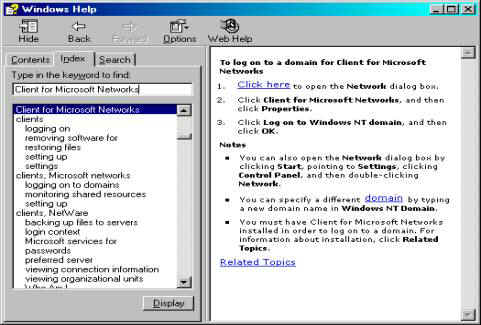
In the “Network Control Panel”
There should be only three components.
1.”Client for Microsoft Networks”
2.”Dial Up Adapter”
3.”TCP/IP”
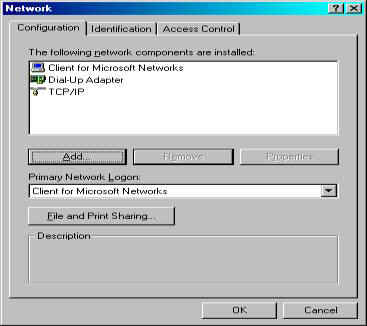
If other components exist
Such as “AOL Adapter” or “AOL Dial Up Adapter”
Please remove.
Make sure “Primary Network Logon” is set to:
“Client for Microsoft Networks”.
With these correct settings
Most (90%) of computers
running Windows should work correctly.
Make sure "Client for Microsoft Networks", "DialUp Adapter" and "TCP/IP" are your on ly Network components.
If other components are present, select those components and click "remove"
- the lower middle button between "add" and "properties". –
Click "add" to add Network Components.
Click "remove" to remove Network Components.
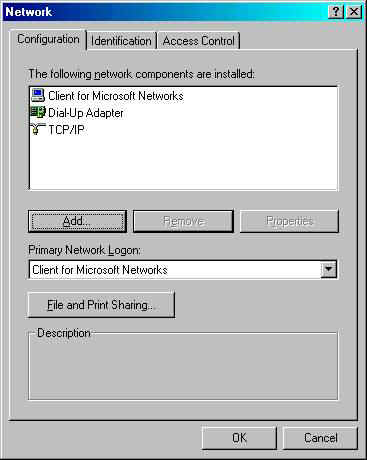
If you need to add "Client for Microsoft Networks", "DialUp Adapter" or "TCP/IP" click "add" and select:
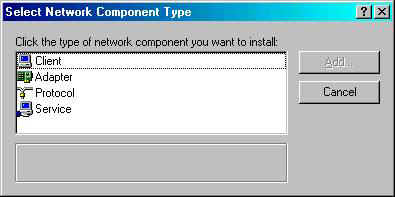
"client" for "Client for Microsoft Networks".
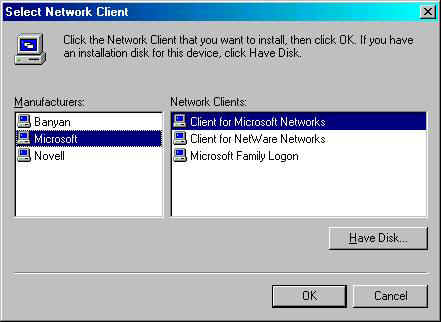
"adapter" for "DialUp Adapter".
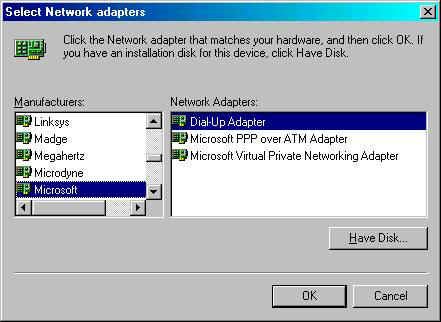
"protocol" for "TCP/IP"
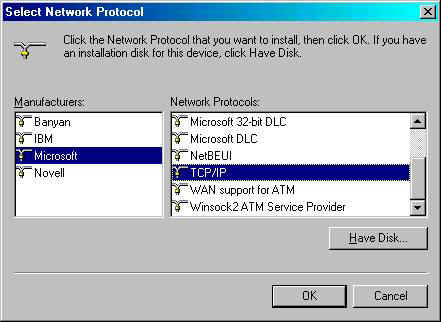
Always
select "Microsoft" when adding components.
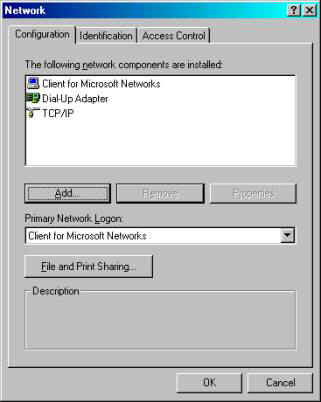
After
selecting all the components Windows might ask you to insert the CD labeled:
“Windows
Installation CD”. Be sure to have this handy. Then Reboot.
After
ReBooting Follow these steps.
1.Return
to the Control Panel… You might already be there…
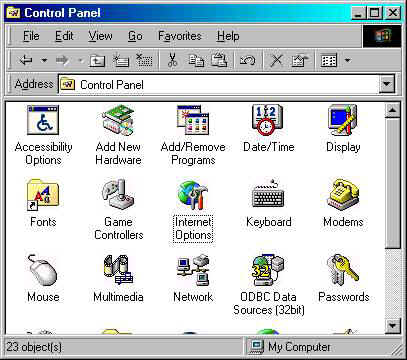
Double click on “Internet Options”
Click on the “Connections” tab in the middle.
Click on the “Setup” button. It could be labeled “Connect”.
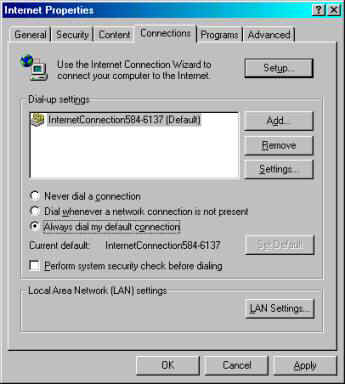
Select “I want to set up my Internet Connection Manually” click “next”
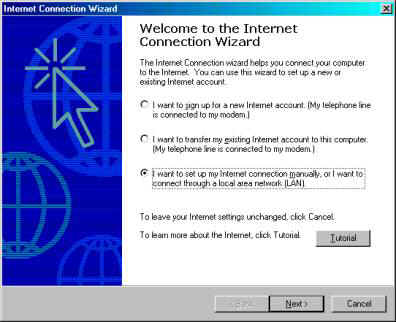
Select “Phone Line and Modem”…
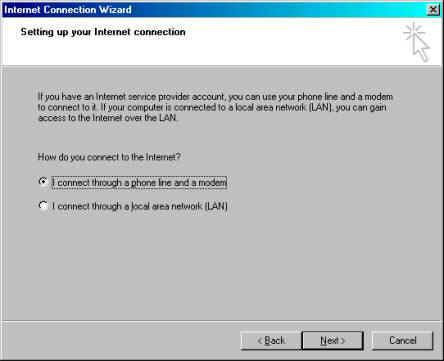
Type this phone number
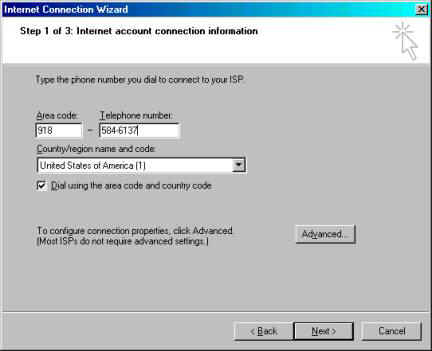
Type your “UserName” and “PassWord”.
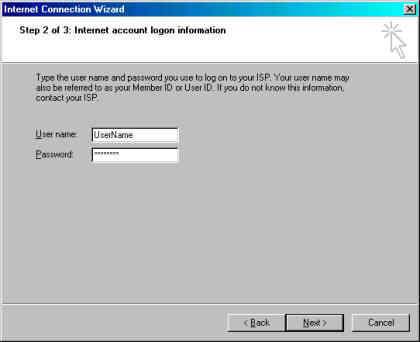
Type “The Internet Connection”…
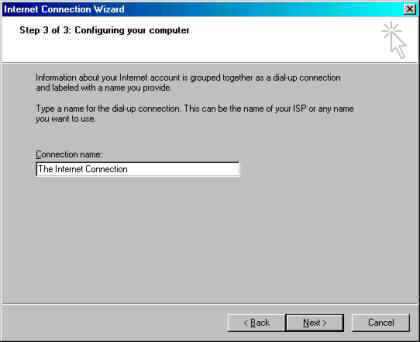
Select “Yes”…
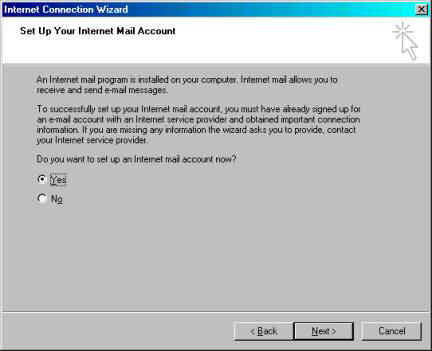
Select “Create a new Internet Mail Account”…
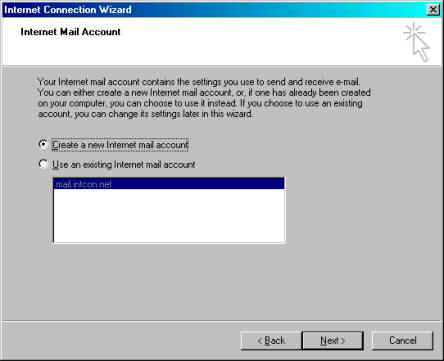
Type in your name here…
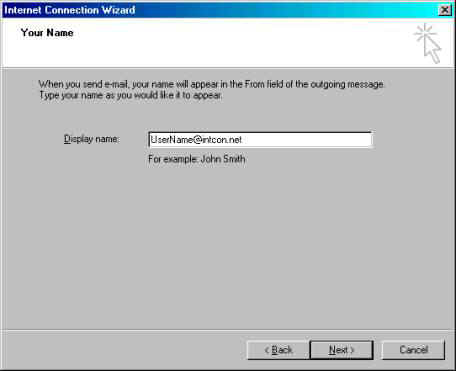
Type in your E-Mail account here…
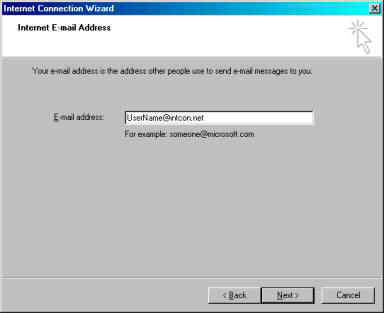
Use ‘mail.intcon.net’ as both ‘Incoming’ and ‘Outgoing’ Mail Servers…
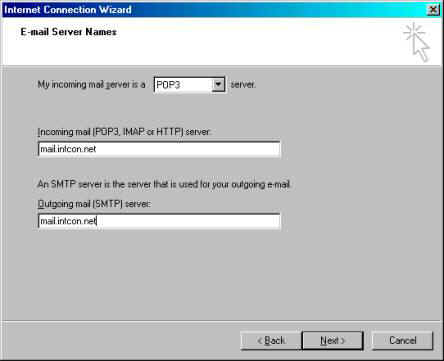
“UserName” and “Password”…
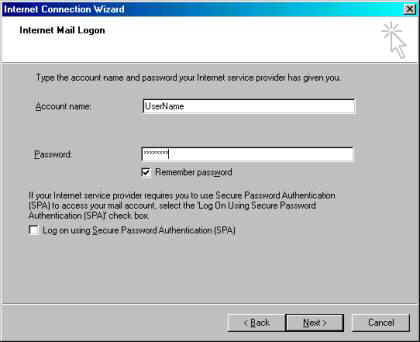
-- Finnished --